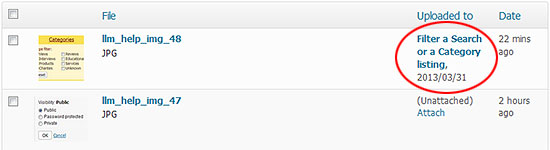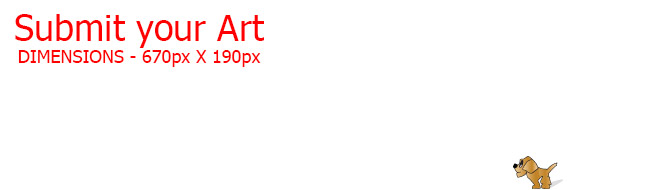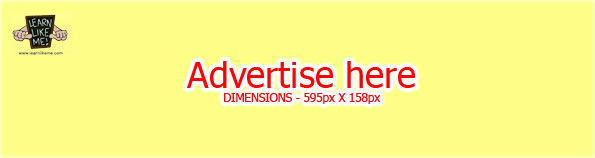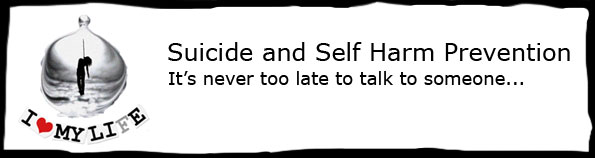Any media that you upload will be labelled as ‘Unattached’ and stored in the unattached part of the library. You are allowed a maximum of 30 ‘Unattached’ media and up to 30 attached media per article. To ensure that you always have room to upload more media, LLM recommends that you attach your media to an article so that you always have room to upload.
To attach a media to an article, you need to go to your Media Library and click on ‘Attach’ on the media you would like to attach an article to.

A ‘Find Articles or Pages’ popup panel will appear where you can select which article you would like to attach the media to.
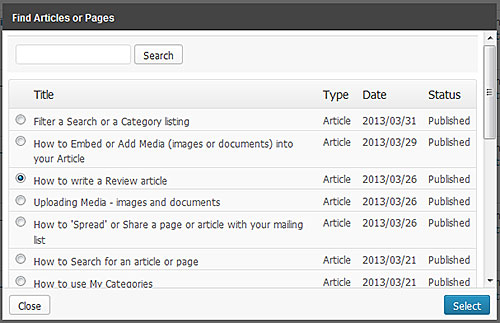
Select the article and press the ‘Select’ button to attach.
In your Media library, the media attached should now have the title of the article in it’s listing under the ‘Uploaded to’ column.