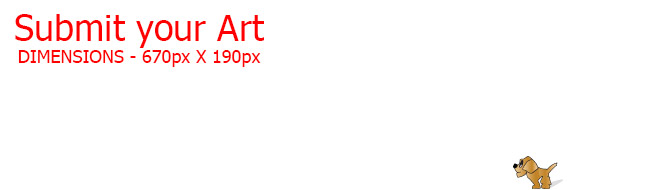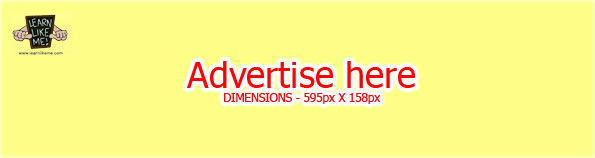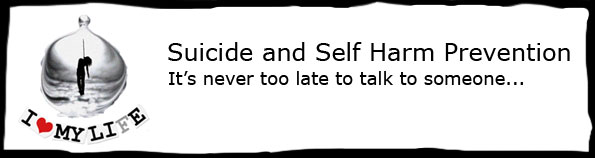You need to be a registered member and logged in to access the ‘Locker’ at Learn Like Me™.
The Locker has features that are only available to registered members.
Features such as;
- Members only news
- Articles Management
- My Notes
- Media Management
- Comments Management
- Profile Settings
There are 6 main sections to the Locker as outlined below.
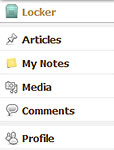
Locker Home
Displays the following;
- LLM Members Only News
- Latest LLM Public News
- Latest Articles
- Your Recent Article Drafts
Articles
- Organised list of all your Articles with specifications
- Ability to Search or Filter through your Articles list
- Management of your Articles
- Create, edit or delete your Articles
My Notes
- Create or edit My Notes within the Locker. Any changes applied here will be reflected on the My Notes at the Desk
Media
- Organised list of all your Media files in the Media Library
- Management of your Media files
- Ability to Search or Filter through your Media Library
- Upload, attach or delete Media from your library
Comments
- Manage your comments or comments relating to your account
- Search of filter through your comments or comments relating to your account
Profile
- Setup your profile information
- Setup your account settings
- Change your password
- Setup your Social Media links
- Upload your user photo
- Setup your Resume and Portfolio link
- Setup your Donation link
- Setup your Spread mailing list
To access the Locker, you must first log in.
Once you have logged in, you will be directed straight to the Locker Home page. You can access your Locker from the Learn Like Me™ website using the top bar menu. Hovering over the key symbol will reveal the drop down menu that contains the ‘My Locker’ access.
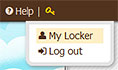
From the Locker Home page you can access other sections of the Locker by using the left side menu.
For further information on each section of the Locker, please refer to the following articles.
- Setting up your donations or tips feature
- Attaching your Media to your Article
- How to Embed or Attach Media (images or documents) to your Article
- How to write a Review article
- Uploading Media – images and documents
- How to use Temp Notes or My Notes in your Desk or Locker
- Setting up your profile
- How to Create or Publish an Article
- How to Register or become a Member