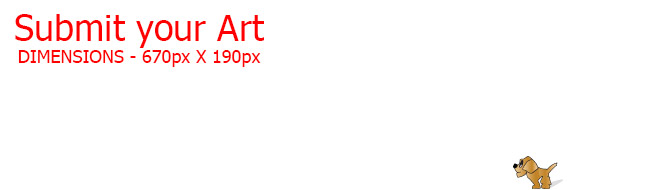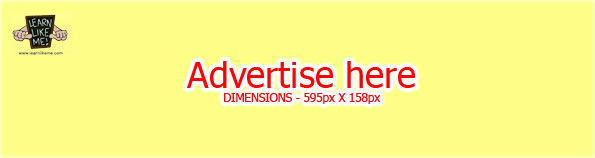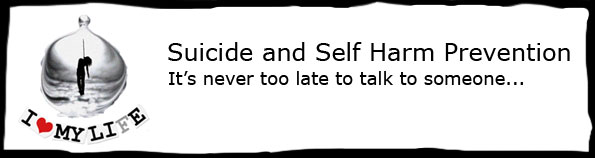Embedding video can be a little confusing and a little difficult, but once you get the method behind it, it should become easier.
It is best to embed video using the ‘Text’ editor mode
In order to embed a video, movie or clip in an Article, you will need to upload your video to an online video host such as YouTube or Vimeo.
Once you have uploaded the video, copy the URL address of your video. Go into ‘Text’ edit mode in your article and paste the URL address in the editor where you would like the video embedded.
This is a sample of how to embed a YouTube video
http://youtu.be/JXpcEi_0ZvM
Make sure you have a line space above and below the video link
Make sure there are no ‘p’ tags around the video link when you paste the URL. Only when you publish it, will the ‘p’ tags be added.
When you publish your Article and view it online, your video will be automatically displayed in your Article as shown below.
* Each time you edit your Article, ‘p’ tags will be automatically added to your YouTube link! Unfortunately, this is how the current Article editing system works. You will need to remove the ‘p’ tags from the video URL link in your Article again if you decide to edit your Article otherwise the video will not display when you save or publish it. To save some time, you could try making a notepad document of the video links so that you can simply cut and paste it into your Article.