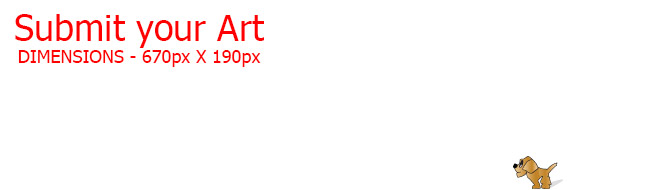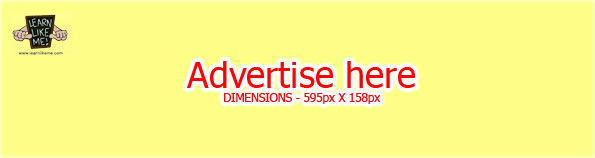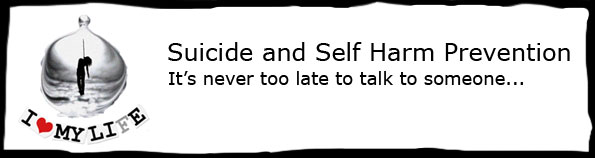In order to embed audio, music or sound in an Article, you must first have the mp3 or sound file uploaded to a host or server. Learn Like Me™ currently do not provide hosting or file uploads of audio files to it’s server but there are other available websites or hosts online that offer free audio uploads such as Soundcloud that you could use for this purpose.
LLM recommend embedding only MP3 files at about 128-192 kbps bit rate for general audio or 320 kbps for more critical listening types of audio. This will help promote a smoother playback of audio at Learn Like Me™.
Once you have uploaded your audio file to a host or server, copy the link to that audio file and paste it in your article where you would like the audio player to be. The link can be pasted in ‘Visual’ or in ‘Text’ editor.
When in ‘Visual’ editor, select the pasted link and press the Wrap Audio button.
![]()
or in ‘Text’ editor, select the whole link and press the Audio button.
![]()
Pressing these buttons will wrap the audio link in special ‘audio’ tags as shown below.
[audio http://learnlikeme.com/audio/sample_audio.mp3 ]
When you publish your Article and view it online, an audio player will be automatically created to play your audio as shown below.