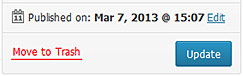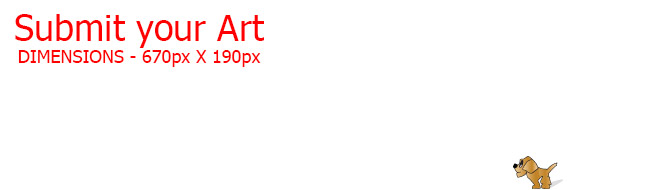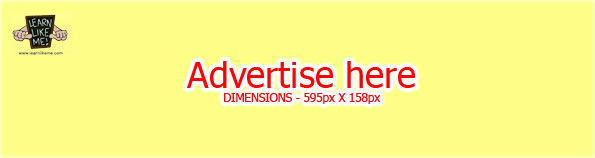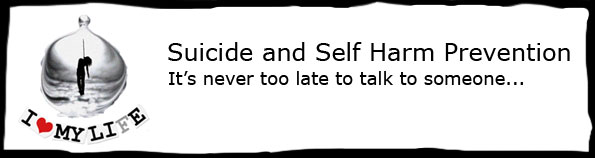You need to be registered and logged in to create an Article.
In your Locker, hover over ‘Articles’ and then select ‘Add Article’ on the left side menu.
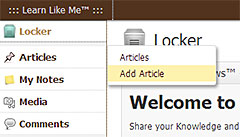
This will take you to the ‘Add Article’ page.
If you are not writing a ‘Review’ article, then you must complete the following in order to publish an article. You can complete the article partially and save it as a draft to complete later for publishing:
- Enter the title of your article.
- Enter the content of your article. You can format your article in ‘Visual’ or ‘Text’ editor mode by simply selecting the desired tabs. ‘Visual’ editor is a WYSIWYG approach to formatting content and ‘Text’ editor is for those that know how to use html coding. Some users may use a combination of both editing modes to format their content to their liking.
- Select atleast one category for your article (maximum 3).
- Add tags for your article (optional) – tags are keywords that describe or relate to your article. This helps in finding your article in search results and for SEO purposes/
- Select the Article Type of your article.
Once you have completed your article, you may save it as a draft to publish later, pending review before publishing it or publish it immediately.
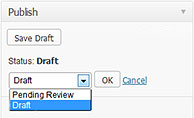
If you are unhappy with the article, you can delete it by clicking on ‘Move to Trash’.