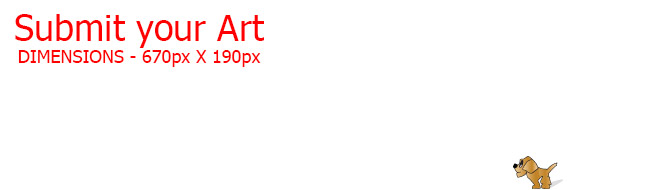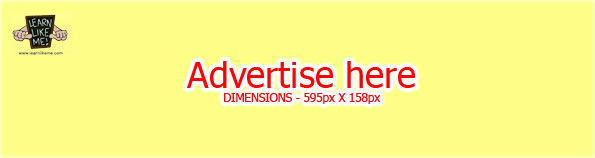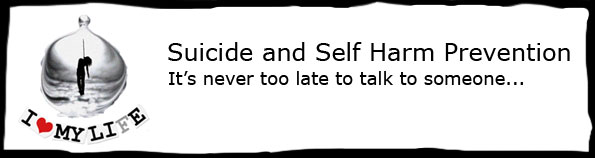Some elements or contents such as images, charts or diagrams are too wide for the Article page area. In order to accomodate for this, you can either create a link so that users can download the wide element as an image or pdf file or you can ‘wrap’ the element so that a bottom scrollbar will appear to enable the users to view the whole element by scrolling.
To wrap elements that is too wide for the page in ‘Visual’ editor mode, select the element and press the wrap button as shown below.
![]()
To wrap elements that is too wide for the page in ‘Text’ editor mode, select the block of code and press the wrap button as shown below.
![]()
This will enclose the element in custom ‘blockquote’ tags when you view it in the Text editor.
When the article is displayed, the element that is too wide for the page width will have a scrollbar on the bottom so that users can scroll the element from side to side to view it fully as shown in the example below.
Note: On mobile devices, the scrollbar will not appear but the element is scrollable by pressing and dragging the element.